Swing/NineSliceScalingButton のバックアップ(No.9)
- バックアップ一覧
- 差分 を表示
- 現在との差分 を表示
- 現在との差分 - Visual を表示
- ソース を表示
- Swing/NineSliceScalingButton へ行く。
- 1 (2013-08-12 (月) 00:58:18)
- 2 (2013-08-12 (月) 15:12:25)
- 3 (2014-11-22 (土) 03:59:17)
- 4 (2014-11-22 (土) 16:15:37)
- 5 (2016-01-05 (火) 15:56:47)
- 6 (2017-06-16 (金) 14:13:28)
- 7 (2017-11-29 (水) 15:40:06)
- 8 (2018-02-24 (土) 19:51:30)
- 9 (2019-07-18 (木) 16:50:40)
- 10 (2019-08-15 (木) 14:43:47)
- 11 (2021-04-14 (水) 04:02:37)
- 12 (2025-01-03 (金) 08:57:02)
- 13 (2025-01-03 (金) 09:01:23)
- 14 (2025-01-03 (金) 09:02:38)
- 15 (2025-01-03 (金) 09:03:21)
- 16 (2025-01-03 (金) 09:04:02)
- 17 (2025-06-19 (木) 12:41:37)
- 18 (2025-06-19 (木) 12:43:47)
- category: swing
folder: NineSliceScalingButton
title: JButtonに9分割した画像を使用する
tags: [JButton, Icon, BufferedImage, RGBImageFilter]
author: aterai
pubdate: 2013-08-12T00:58:18+09:00
description: JButtonを拡大縮小しても四隅などのサイズが変更しないようにように9分割した画像を使用します。
image:
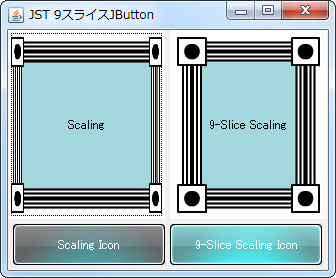 hreflang:
hreflang:
href: https://java-swing-tips.blogspot.com/2013/08/create-9-slice-scaling-image-jbutton.html lang: en
概要
JButtonを拡大縮小しても四隅などのサイズが変更しないようにように9分割した画像を使用します。
Screenshot
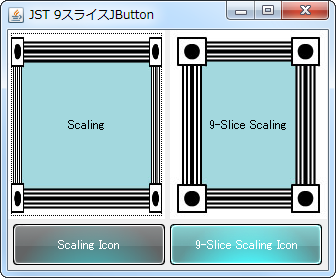
Advertisement
サンプルコード
class NineSliceScalingIcon implements Icon {
private final BufferedImage image;
private final int leftw;
private final int rightw;
private final int toph;
private final int bottomh;
private int width;
private int height;
protected NineSliceScalingIcon(
BufferedImage image, int leftw, int rightw, int toph, int bottomh) {
this.image = image;
this.leftw = leftw;
this.rightw = rightw;
this.toph = toph;
this.bottomh = bottomh;
}
@Override public int getIconWidth() {
return width; // Math.max(image.getWidth(null), width);
}
@Override public int getIconHeight() {
return Math.max(image.getHeight(null), height);
}
@Override public void paintIcon(Component cmp, Graphics g, int x, int y) {
Graphics2D g2 = (Graphics2D) g.create();
g2.setRenderingHint(RenderingHints.KEY_ANTIALIASING,
RenderingHints.VALUE_ANTIALIAS_ON);
Insets i;
if (cmp instanceof JComponent) {
i = ((JComponent) cmp).getBorder().getBorderInsets(cmp);
} else {
i = new Insets(0, 0, 0, 0);
}
//g2.translate(x, y); //1.8.0: work fine?
int iw = image.getWidth(cmp);
int ih = image.getHeight(cmp);
width = cmp.getWidth() - i.left - i.right;
height = cmp.getHeight() - i.top - i.bottom;
g2.drawImage(
image.getSubimage(leftw, toph, iw - leftw - rightw, ih - toph - bottomh),
leftw, toph, width - leftw - rightw, height - toph - bottomh, cmp);
if (leftw > 0 && rightw > 0 && toph > 0 && bottomh > 0) {
g2.drawImage(image.getSubimage(leftw, 0, iw - leftw - rightw, toph),
leftw, 0, width - leftw - rightw, toph, cmp);
g2.drawImage(image.getSubimage(leftw, ih - bottomh, iw - leftw - rightw, bottomh),
leftw, height - bottomh, width - leftw - rightw, bottomh, cmp);
g2.drawImage(image.getSubimage(0, toph, leftw, ih - toph - bottomh),
0, toph, leftw, height - toph - bottomh, cmp);
g2.drawImage(image.getSubimage(iw - rightw, toph, rightw, ih - toph - bottomh),
width - rightw, toph, rightw, height - toph - bottomh, cmp);
g2.drawImage(image.getSubimage(0, 0, leftw, toph),
0, 0, cmp);
g2.drawImage(image.getSubimage(iw - rightw, 0, rightw, toph),
width - rightw, 0, cmp);
g2.drawImage(image.getSubimage(0, ih - bottomh, leftw, bottomh),
0, height - bottomh, cmp);
g2.drawImage(image.getSubimage(iw - rightw, ih - bottomh, rightw, bottomh),
width - rightw, height - bottomh, cmp);
}
g2.dispose();
}
}
解説
上記のサンプルでは、BufferedImage#getSubimage(...)メソッドで元画像を9分割し、4隅はサイズ変更なし、上下辺は幅のみ拡大縮小、左右辺は高さのみ拡大縮小、中央は幅高さが拡大縮小可能になるように、Graphics#drawImage(...)メソッドのスケーリングを利用して描画しています。
4隅などの固定サイズleftw: 左側、上下隅の幅rightw: 右側、上下隅の幅toph: 上側、左右隅の高さbottomh: 下側、左右隅の高さ
参考リンク
- BufferedImage#getSubimage(int, int, int, int) (Java Platform SE 8)
- Real World Illustrator: Understanding 9-Slice Scaling
- テスト用の画像(
symbol_scale_2.jpg)を拝借
- テスト用の画像(