Swing/EditableTitledBorder のバックアップ(No.1)
- バックアップ一覧
- 差分 を表示
- 現在との差分 を表示
- 現在との差分 - Visual を表示
- ソース を表示
- Swing/EditableTitledBorder へ行く。
- 1 (2018-07-23 (月) 18:00:06)
- 2 (2018-10-31 (水) 20:10:34)
- 3 (2020-10-31 (土) 00:22:52)
- 4 (2022-09-14 (水) 05:23:12)
- 5 (2024-02-10 (土) 17:34:15)
- 6 (2025-01-03 (金) 08:57:02)
- 7 (2025-01-03 (金) 09:01:23)
- 8 (2025-01-03 (金) 09:02:38)
- 9 (2025-01-03 (金) 09:03:21)
- 10 (2025-01-03 (金) 09:04:02)
- 11 (2025-06-19 (木) 12:41:37)
- 12 (2025-06-19 (木) 12:43:47)
- category: swing folder: EditableTitledBorder title: TitledBorderのタイトルを直接編集する tags: [TitledBorder, GlassPane, JTextField] author: aterai pubdate: 2018-07-23T17:10:16+09:00 description: TitledBorderのタイトルをダブルクリックすると、GlassPaneに配置したJTextFieldをその上に表示して文字列を編集可能にします。 image: https://drive.google.com/uc?id=1Js7r-iMG7F3VdWkVGB0A6jcfSadZCxBz3A
概要
TitledBorderのタイトルをダブルクリックすると、GlassPaneに配置したJTextFieldをその上に表示して文字列を編集可能にします。
Screenshot
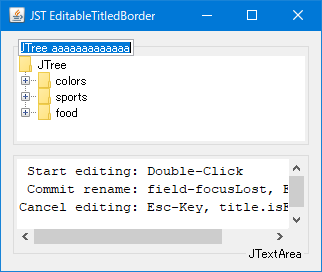
Advertisement
サンプルコード
class EditableTitledBorder extends TitledBorder implements MouseListener {
protected final Container glassPane = new EditorGlassPane();
protected final JTextField editor = new JTextField();
protected final JLabel dummy = new JLabel();
protected final Rectangle rect = new Rectangle();
protected Component comp;
protected final Action startEditing = new AbstractAction() {
@Override public void actionPerformed(ActionEvent e) {
if (comp instanceof JComponent) {
Optional.ofNullable(((JComponent) comp).getRootPane())
.ifPresent(r -> r.setGlassPane(glassPane));
}
glassPane.add(editor);
glassPane.setVisible(true);
Point p = SwingUtilities.convertPoint(comp, rect.getLocation(), glassPane);
rect.setLocation(p);
rect.grow(2, 2);
editor.setBounds(rect);
editor.setText(getTitle());
editor.selectAll();
editor.requestFocusInWindow();
}
};
protected final Action cancelEditing = new AbstractAction() {
@Override public void actionPerformed(ActionEvent e) {
glassPane.setVisible(false);
}
};
protected final Action renameTitle = new AbstractAction() {
@Override public void actionPerformed(ActionEvent e) {
if (!editor.getText().trim().isEmpty()) {
setTitle(editor.getText());
}
glassPane.setVisible(false);
}
};
// ...
解説
上記のサンプルでは、TitledBorderのタイトルをマウスでダブルクリックすると、GlassPaneに配置したJTextFieldを重ねて表示し、タイトル文字列を編集することができます。
- タイトル文字列をダブルクリックで編集開始
JTextFieldにフォーカスがある状態でEnterキーを入力すると編集完了JTextFieldにフォーカスがある状態でESCキーで編集をキャンセル
TitledBorderのタイトルはJLabelで表示されているが、privateなのでその位置やサイズを取得することができない- 以下のように
TitledBorder#paintBorder(...)メソッドから、JLabelの位置、サイズを計算しているコードを抜き出してその領域を取得 - 所得した領域内でダブルクリックされたら編集を開始し、
JTextFieldの表示位置とサイズをその領域に合わせてGlassPane上に表示
private Rectangle getTitleBounds(Component c, int x, int y, int width, int height) {
String title = getTitle();
if (Objects.nonNull(title) && !title.isEmpty()) {
Border border = getBorder();
int edge = border instanceof TitledBorder ? 0 : EDGE_SPACING;
JLabel label = getLabel(c);
Dimension size = label.getPreferredSize();
Insets insets = makeBorderInsets(border, c, new Insets(0, 0, 0, 0));
int labelY = y;
int labelH = size.height;
int position = getTitlePosition();
switch (position) {
case ABOVE_TOP:
insets.left = 0;
insets.right = 0;
break;
case TOP:
insets.top = edge + insets.top / 2 - labelH / 2;
if (insets.top >= edge) {
labelY += insets.top;
}
break;
case BELOW_TOP:
labelY += insets.top + edge;
break;
case ABOVE_BOTTOM:
labelY += height - labelH - insets.bottom - edge;
break;
case BOTTOM:
labelY += height - labelH;
insets.bottom = edge + (insets.bottom - labelH) / 2;
if (insets.bottom >= edge) {
labelY -= insets.bottom;
}
break;
case BELOW_BOTTOM:
insets.left = 0;
insets.right = 0;
labelY += height - labelH;
break;
default:
break;
}
insets.left += edge + TEXT_INSET_H;
insets.right += edge + TEXT_INSET_H;
int labelX = x;
int labelW = width - insets.left - insets.right;
if (labelW > size.width) {
labelW = size.width;
}
switch (getJustification(c)) {
case LEFT:
labelX += insets.left;
break;
case RIGHT:
labelX += width - insets.right - labelW;
break;
case CENTER:
labelX += (width - labelW) / 2;
break;
default:
break;
}
return new Rectangle(labelX, labelY, labelW, labelH);
}
return new Rectangle();
}