JPopupMenuを常に重量ポップアップで開く
Total: 734, Today: 2, Yesterday: 3
Posted by aterai at
Last-modified:
Summary
JPopupMenuの表示位置で軽量・重量ポップアップを切り替えるのではなく、常に重量ポップアップを使用するよう設定します。
Screenshot
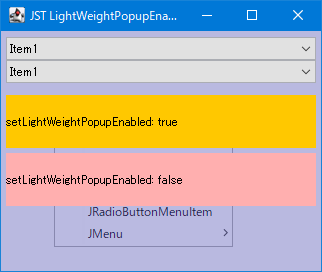
Advertisement
Source Code Examples
JPopupMenu popup0 = makePopupMenu();
// popup0.setLightWeightPopupEnabled(true); // Default
JLabel label0 = makeLabel("setLightWeightPopupEnabled: true", Color.ORANGE);
label0.setComponentPopupMenu(popup0);
JPopupMenu popup1 = makePopupMenu();
popup1.setLightWeightPopupEnabled(false);
JLabel label1 = makeLabel("setLightWeightPopupEnabled: false", Color.PINK);
label1.setComponentPopupMenu(popup1);
JComponent glass = new JPanel(new GridLayout(3, 1, 10, 10)) {
private final Color backgroundColor = new Color(0x64_64_64_C8, true);
@Override protected void paintComponent(Graphics g) {
g.setColor(backgroundColor);
g.fillRect(0, 0, getWidth(), getHeight());
super.paintComponent(g);
}
};
glass.setBorder(BorderFactory.createEmptyBorder(10, 10, 10, 10));
glass.setOpaque(false);
glass.add(label0);
glass.add(label1);
Description
- JComboBox#setLightWeightPopupEnabled(boolean)
GlassPaneに配置されたJComboBoxのドロップダウンリスト全体が親JFrame内で表示可能で軽量ポップアップが使用されるとGlassPaneの奥に表示されるJComboBoxで使用するドロップダウンリスト(javax.swing.plaf.basic.BasicComboPopupはJPopupMenuを継承)にJComboBox#setLightWeightPopupEnabled(false)を指定することでそのドロップダウンリストが常に重量ポップアップで開くよう設定
- JPopupMenu#setLightWeightPopupEnabled(boolean)
GlassPaneに配置されたコンポーネントにJComponent#setComponentPopupMenu(...)で設定されたJPopupMenu全体が親JFrame内で表示可能で軽量ポップアップが使用されるとGlassPaneの奥に表示されるJPopupMenuにJPopupMenu#setLightWeightPopupEnabled(false)を指定してそれが常に重量ポップアップとして開くよう設定
Java 9以降では以下のようにPopupFactory#getPopup(...)をオーバーライドすることでJMenuBar、JToolTip、JComboBox、JPopupMenuなどすべてで重量ポップアップの使用を強制可能
// Java 9:
PopupFactory.setSharedInstance(new PopupFactory() {
@Override public Popup getPopup(
Component owner, Component contents, int x, int y)
throws IllegalArgumentException {
// @param isHeavyWeightPopup true if Popup should be heavy-weight,
// protected Popup getPopup(..., boolean isHeavyWeightPopup) ...
return super.getPopup(owner, contents, x, y, true);
}
});
Reference
- JPopupMenu#setLightWeightPopupEnabled(boolean)
- JComboBox#setLightWeightPopupEnabled(boolean)
- JToolTipをGlassPane上のコンポーネントで表示する