JSeparatorで段落罫線を描画する
Total: 2929, Today: 2, Yesterday: 1
Posted by aterai at
Last-modified:
Summary
GridLayoutなどで作成した列の間に罫線としてJSeparatorを描画します。
Screenshot
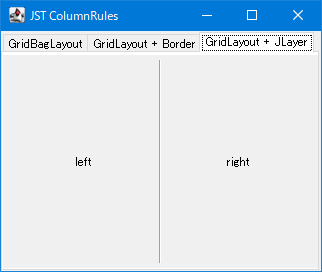
Advertisement
Source Code Examples
JPanel p1 = new JPanel(new GridBagLayout());
p1.setBorder(BorderFactory.createEmptyBorder(5, 5, 5, 5));
GridBagConstraints c = new GridBagConstraints();
c.anchor = GridBagConstraints.CENTER;
c.gridheight = 1;
c.gridwidth = 1;
c.gridx = 0;
c.gridy = 0;
c.weightx = 1.0;
c.weighty = 1.0;
c.fill = GridBagConstraints.BOTH;
p1.add(new JLabel("left", SwingConstants.CENTER), c);
c.gridx = 1;
c.weightx = 0.0;
c.fill = GridBagConstraints.VERTICAL;
p1.add(new JSeparator(SwingConstants.VERTICAL), c);
c.gridx = 2;
c.weightx = 1.0;
c.fill = GridBagConstraints.BOTH;
p1.add(new JLabel("right", SwingConstants.CENTER), c);
JPanel p2 = new JPanel(new GridLayout(0, 2, 5, 5));
p2.setBorder(BorderFactory.createCompoundBorder(
BorderFactory.createEmptyBorder(5, 5, 5, 5), new ColumnRulesBorder()));
JPanel p3 = new JPanel(new GridLayout(0, 2, 5, 5));
p3.setBorder(BorderFactory.createEmptyBorder(5, 5, 5, 5));
Stream.of(p2, p3).forEach(p -> {
p.add(new JLabel("left", SwingConstants.CENTER));
p.add(new JLabel("right", SwingConstants.CENTER));
});
Description
GridBagLayoutJPanelに3列のGridBagLayoutを設定- 中央の余分の水平スペースを分配を
0に設定して縦JSeparatorを追加JSeparatorがすこし左にずれる?
- Componentの3列配置、中央幅固定、左右均等引き伸ばしを行うLayoutManagerを作成する
GridLayout + BorderJPanelに2列のGridLayoutを設定- コンポーネントの中央に
SwingUtilities.paintComponent(...)メソッドを使用してJSeparatorのコピーを描画するBorderを作成 CompoundBorderで元のBorderと組み合わせてJPanelに設定して段落罫線を描画- JMenuから開くポップアップウィンドウのレイアウトを2列に変更する
class ColumnRulesBorder implements Border {
private final Insets insets = new Insets(0, 0, 0, 0);
private final JSeparator separator = new JSeparator(SwingConstants.VERTICAL);
private final Container renderer = new JPanel();
@Override public void paintBorder(
Component c, Graphics g, int x, int y, int width, int height) {
if (c instanceof JComponent) {
Rectangle r = SwingUtilities.calculateInnerArea((JComponent) c, null);
int sw = separator.getPreferredSize().width;
int sh = r.height;
int sx = (int) (r.getCenterX() - sw / 2d);
int sy = (int) r.getMinY();
Graphics2D g2 = (Graphics2D) g.create();
SwingUtilities.paintComponent(g2, separator, renderer, sx, sy, sw, sh);
g2.dispose();
}
}
@Override public Insets getBorderInsets(Component c) {
return insets;
}
@Override public boolean isBorderOpaque() {
return true;
}
}
GridLayout + JLayerJPanelに2列のGridLayoutを設定- コンポーネントの中央に
SwingUtilities.paintComponent(...)メソッドを使用してJSeparatorのコピーを描画するLayerUIを作成 JLayerでJPanelをラップして段落罫線を描画- JSplitPaneのDividerを円形半透明のつまみに変更して中央に配置する
class ColumnRulesLayerUI extends LayerUI<JComponent> {
private final JSeparator separator = new JSeparator(SwingConstants.VERTICAL);
private final Container renderer = new JPanel();
@Override public void paint(Graphics g, JComponent c) {
super.paint(g, c);
if (c instanceof JLayer) {
JComponent tc = (JComponent) ((JLayer<?>) c).getView();
Rectangle r = SwingUtilities.calculateInnerArea(tc, null);
int sw = separator.getPreferredSize().width;
int sh = r.height;
int sx = (int) (r.getCenterX() - sw / 2d);
int sy = (int) r.getMinY();
Graphics2D g2 = (Graphics2D) g.create();
SwingUtilities.paintComponent(g2, separator, renderer, sx, sy, sw, sh);
g2.dispose();
}
}
}
Reference
- Componentの3列配置、中央幅固定、左右均等引き伸ばしを行うLayoutManagerを作成する
- JMenuから開くポップアップウィンドウのレイアウトを2列に変更する
- JSplitPaneのDividerを円形半透明のつまみに変更して中央に配置する