Swing/ImageComparisonSplitPane のバックアップ(No.7)
- バックアップ一覧
- 差分 を表示
- 現在との差分 を表示
- 現在との差分 - Visual を表示
- ソース を表示
- Swing/ImageComparisonSplitPane へ行く。
- 1 (2018-10-09 (火) 14:26:35)
- 2 (2018-10-31 (水) 20:25:18)
- 3 (2018-11-12 (月) 16:10:00)
- 4 (2018-11-22 (木) 21:02:20)
- 5 (2019-07-29 (月) 02:31:12)
- 6 (2019-08-15 (木) 14:40:58)
- 7 (2021-04-13 (火) 14:42:42)
- 8 (2025-01-03 (金) 08:57:02)
- 9 (2025-01-03 (金) 09:01:23)
- 10 (2025-01-03 (金) 09:02:38)
- 11 (2025-01-03 (金) 09:03:21)
- 12 (2025-01-03 (金) 09:04:02)
- 13 (2025-06-19 (木) 12:41:37)
- 14 (2025-06-19 (木) 12:43:47)
- category: swing
folder: ImageComparisonSplitPane
title: JSplitPaneで画像を差分を比較表示する
tags: [JSplitPane, Divider]
author: aterai
pubdate: 2018-10-08T18:38:30+09:00
description: JSplitPaneに加工前の画像と加工後の画像を重ねて表示し、Dividerで表示範囲を変更してその差分を確認します。
image: https://drive.google.com/uc?id=1BQoqm6sZEKeuDdnJ9jxCugkg6-CHyo1-Ag
hreflang:
href: https://java-swing-tips.blogspot.com/2018/10/create-image-comparison-slider-with.html lang: en
概要
JSplitPaneに加工前の画像と加工後の画像を重ねて表示し、Dividerで表示範囲を変更してその差分を確認します。
Screenshot
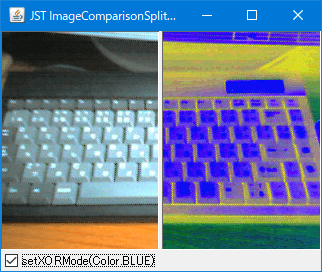
Advertisement
サンプルコード
ImageIcon icon = new ImageIcon(getClass().getResource("test.png"));
Component beforeCanvas = new JComponent() {
@Override protected void paintComponent(Graphics g) {
super.paintComponent(g);
int iw = icon.getIconWidth();
int ih = icon.getIconHeight();
g.drawImage(icon.getImage(), 0, 0, iw, ih, this);
}
};
split.setLeftComponent(beforeCanvas);
Component afterCanvas = new JComponent() {
@Override protected void paintComponent(Graphics g) {
super.paintComponent(g);
Graphics2D g2 = (Graphics2D) g.create();
int iw = icon.getIconWidth();
int ih = icon.getIconHeight();
if (check.isSelected()) {
g2.setColor(getBackground());
g2.setXORMode(Color.BLUE);
} else {
g2.setPaintMode();
}
Point pt = getLocation();
Insets ins = split.getInsets();
g2.translate(-pt.x + ins.left, 0);
g2.drawImage(icon.getImage(), 0, 0, iw, ih, this);
g2.dispose();
}
};
split.setRightComponent(afterCanvas);
解説
JSplitPaneJSplitPane#setContinuousLayout(true)を設定して、Dividerの移動に応じて子コンポーネントを連続的に再描画- JSplitPaneでディバイダの移動を連続的に再描画
- 子
Component- それぞれ
Component#paintComponent(...)をオーバーライドして、画像を描画 JSplitPaneの右に配置するComponentは、親のJSplitPaneからの相対位置をComponent#getLocation()で取得し、そのx座標分だけ左に移動した位置に画像を描画することで左Componentに描画する画像との位置を揃えるJSplitPaneの内余白は考慮されないので注意
- 右
Componentの画像はGraphics#setXORMode(Color.BLUE)でXOR反転描画
- それぞれ
- 注:
JSplitPaneのリサイズは考慮していない- リサイズ可で、画像を
JSplitPaneの中央に表示するサンプルはJSplitPaneのDividerを円形半透明のつまみに変更して中央に配置するに移動
- リサイズ可で、画像を
参考リンク
- JSplitPaneでディバイダの移動を連続的に再描画
- Graphics#setXORMode(Color) (Java Platform SE 8)
- JSplitPaneのDividerを円形半透明のつまみに変更して中央に配置する