Swing/LookAndFeel のバックアップ(No.30)
- バックアップ一覧
- 差分 を表示
- 現在との差分 を表示
- 現在との差分 - Visual を表示
- ソース を表示
- Swing/LookAndFeel へ行く。
- 1 (2007-11-01 (木) 13:25:44)
- 2 (2007-11-30 (金) 14:02:09)
- 3 (2008-03-19 (水) 16:12:01)
- 4 (2008-03-19 (水) 19:39:39)
- 5 (2008-03-28 (金) 21:31:38)
- 6 (2008-03-30 (日) 06:51:55)
- 7 (2008-03-31 (月) 18:41:49)
- 8 (2008-07-08 (火) 15:02:28)
- 9 (2009-01-19 (月) 13:19:19)
- 10 (2009-01-21 (水) 13:53:40)
- 11 (2010-07-16 (金) 15:30:30)
- 12 (2011-03-16 (水) 20:02:25)
- 13 (2011-03-17 (木) 11:18:56)
- 14 (2011-12-11 (日) 16:01:55)
- 15 (2012-06-17 (日) 15:28:44)
- 16 (2012-10-27 (土) 05:02:28)
- 17 (2013-02-26 (火) 14:48:07)
- 18 (2013-02-26 (火) 15:50:30)
- 19 (2013-08-18 (日) 01:05:45)
- 20 (2014-02-12 (水) 19:01:12)
- 21 (2014-11-01 (土) 00:46:09)
- 22 (2014-12-03 (水) 03:09:44)
- 23 (2015-01-03 (土) 06:16:15)
- 24 (2016-05-27 (金) 15:28:49)
- 25 (2016-05-31 (火) 14:28:16)
- 26 (2017-04-04 (火) 14:17:08)
- 27 (2017-09-05 (火) 16:04:48)
- 28 (2017-11-02 (木) 15:34:40)
- 29 (2018-12-27 (木) 16:36:30)
- 30 (2019-05-22 (水) 19:35:38)
- 31 (2020-11-22 (日) 01:08:44)
- 32 (2022-08-20 (土) 22:15:25)
- 33 (2023-01-31 (火) 10:49:04)
- 34 (2025-01-03 (金) 08:57:02)
- 35 (2025-01-03 (金) 09:01:23)
- 36 (2025-01-03 (金) 09:02:38)
- 37 (2025-01-03 (金) 09:03:21)
- 38 (2025-01-03 (金) 09:04:02)
- 39 (2025-06-19 (木) 12:41:37)
- 40 (2025-06-19 (木) 12:43:47)
- category: swing
folder: LookAndFeel
title: Look and Feelの変更
tags: [LookAndFeel, JMenuBar]
author: aterai
pubdate: 2003-11-24
description: メニューバーから選択したLook and Feelを起動中のアプリケーションに適用します。
image:
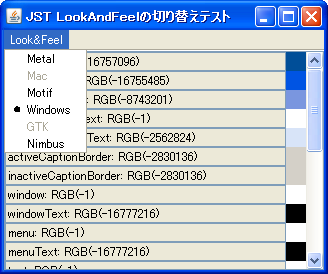
概要
メニューバーから選択したLook and Feelを起動中のアプリケーションに適用します。以下のサンプルコードは、%JAVA_HOME%/demo/jfc/SwingSet2/src/SwingSet2.javaから引用改変したものです。
Screenshot
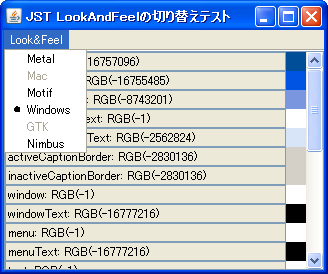
Advertisement
サンプルコード
// %JAVA_HOME%/demo/jfc/SwingSet2/src/SwingSet2.java
// Possible Look & Feels
private static final String MAC = "com.sun.java.swing.plaf.mac.MacLookAndFeel";
private static final String METAL = "javax.swing.plaf.metal.MetalLookAndFeel";
private static final String MOTIF = "com.sun.java.swing.plaf.motif.MotifLookAndFeel";
private static final String WINDOWS = "com.sun.java.swing.plaf.windows.WindowsLookAndFeel";
private static final String GTK = "com.sun.java.swing.plaf.gtk.GTKLookAndFeel";
// JDK 1.6.0_10
// private static final String NIMBUS = "com.sun.java.swing.plaf.nimbus.NimbusLookAndFeel";
// JDK 1.7.0
private static final String NIMBUS = "javax.swing.plaf.nimbus.NimbusLookAndFeel";
// The current Look & Feel
private static String currentLookAndFeel = METAL;
private final ButtonGroup lafMenuGroup = new ButtonGroup();
public JMenuItem createLafMenuItem(JMenu menu, String label, String laf) {
JMenuItem mi = menu.add(new JRadioButtonMenuItem(label));
lafMenuGroup.add(mi);
mi.addActionListener(new ChangeLookAndFeelAction(laf));
mi.setEnabled(isAvailableLookAndFeel(laf));
return mi;
}
protected static boolean isAvailableLookAndFeel(String laf) {
try {
Class lnfClass = Class.forName(laf);
LookAndFeel newLAF = (LookAndFeel) lnfClass.newInstance();
return newLAF.isSupportedLookAndFeel();
} catch (Exception e) {
return false;
}
}
//...
private class ChangeLookAndFeelAction extends AbstractAction {
private final String laf;
protected ChangeLookAndFeelAction(String laf) {
super("ChangeTheme");
this.laf = laf;
}
@Override public void actionPerformed(ActionEvent e) {
setLookAndFeel(laf);
}
}
private void setLookAndFeel(String laf) {
if (currentLookAndFeel.equals(laf)) return;
currentLookAndFeel = laf;
try {
UIManager.setLookAndFeel(currentLookAndFeel);
SwingUtilities.updateComponentTreeUI(frame);
} catch (Exception ex) {
ex.printStackTrace();
System.out.println("Failed loading L&F: " + currentLookAndFeel);
}
}
解説
上記のサンプルでは、metal、motif、windowsなどのLookAndFeelを予め用意しておき、isAvailableLookAndFeel(...)メソッドで、それらが実行した環境で使用できるかを調べてメニューの選択可・不可を変更しています。
Look and Feelを切り替えて各種コンポーネントの表示などを比較したい場合は、%JAVA_HOME%/demo/jfc/SwingSet2/SwingSet2.jarが便利です。
SwingSet3では、UIManager.getInstalledLookAndFeels()メソッドを使って利用可能なLookAndFeelの一覧を取得し、これをメニューに表示しているようです。
java.exeなどのコマンドオプションでデフォルトのLook and Feelを変更する場合は以下のように指定します。
java.exe -Dswing.defaultlaf=com.sun.java.swing.plaf.windows.WindowsLookAndFeel App
%JAVA_HOME%/lib以下にswing.propertiesを作ってデフォルトのLook and Feelを指定する方法もあります。
SystemLookAndFeelを使用する場合は、UIManager.getSystemLookAndFeelClassName()でその実装クラス名を取得して設定します。
try {
UIManager.setLookAndFeel(UIManager.getSystemLookAndFeelClassName());
} catch (Exception e) {
e.printStackTrace();
}
Ubuntu(GNOME)で、上記のようにシステムLookAndFeelを指定すると、NullPointerExceptionが発生する場合は、直前にUIManager.getInstalledLookAndFeels()を呼んでおくと回避できるようです。
- JDK1.6 で使うと JDK 側のバグ (6389282) に引っかかってしまうのか NPE
- Java6 の痛いバグ… NetBeans デスクトップアプリが Linux で動かず… - Masaki Katakai's Weblog
6u10で修正済
参考リンク
- How to Set the Look and Feel
- LookAndFeelの一覧を取得する
SwingSet3からコードを引用したサンプル