Look and Feelの変更
Total: 26714, Today: 2, Yesterday: 4
Posted by aterai at
Last-modified:
Summary
メニューバーから選択したLook and Feelを起動中のアプリケーションに適用します。
Screenshot
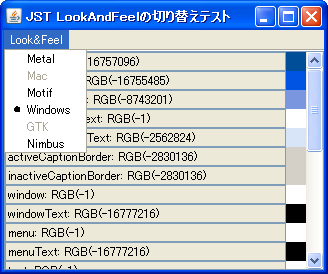
Advertisement
Source Code Examples
// %JAVA_HOME%/demo/jfc/SwingSet2/src/SwingSet2.java
// Possible Look & Feels
private static final String MAC = "com.sun.java.swing.plaf.mac.MacLookAndFeel";
private static final String METAL = "javax.swing.plaf.metal.MetalLookAndFeel";
private static final String MOTIF = "com.sun.java.swing.plaf.motif.MotifLookAndFeel";
private static final String WINDOWS = "com.sun.java.swing.plaf.windows.WindowsLookAndFeel";
private static final String GTK = "com.sun.java.swing.plaf.gtk.GTKLookAndFeel";
// JDK 1.6.0_10
// private static final String NIMBUS = "com.sun.java.swing.plaf.nimbus.NimbusLookAndFeel";
// JDK 1.7.0
private static final String NIMBUS = "javax.swing.plaf.nimbus.NimbusLookAndFeel";
// The current Look & Feel
private static String currentLookAndFeel = METAL;
private final ButtonGroup lafMenuGroup = new ButtonGroup();
public JMenuItem createLafMenuItem(JMenu menu, String label, String laf) {
JMenuItem mi = menu.add(new JRadioButtonMenuItem(label));
lafMenuGroup.add(mi);
mi.addActionListener(new ChangeLookAndFeelAction(laf));
mi.setEnabled(isAvailableLookAndFeel(laf));
return mi;
}
protected static boolean isAvailableLookAndFeel(String laf) {
try {
Class lnfClass = Class.forName(laf);
LookAndFeel newLAF = (LookAndFeel) lnfClass.newInstance();
return newLAF.isSupportedLookAndFeel();
} catch (Exception e) {
return false;
}
}
// ...
private class ChangeLookAndFeelAction extends AbstractAction {
private final String laf;
protected ChangeLookAndFeelAction(String laf) {
super("ChangeTheme");
this.laf = laf;
}
@Override public void actionPerformed(ActionEvent e) {
setLookAndFeel(laf);
}
}
private void setLookAndFeel(String laf) {
if (currentLookAndFeel.equals(laf)) return;
currentLookAndFeel = laf;
try {
UIManager.setLookAndFeel(currentLookAndFeel);
SwingUtilities.updateComponentTreeUI(frame);
} catch (Exception ex) {
ex.printStackTrace();
System.out.println("Failed loading L&F: " + currentLookAndFeel);
}
}
Description
上記のサンプルでは、metal、motif、windowsなどのLookAndFeelを予め用意しておき、isAvailableLookAndFeel(...)メソッドでそれらが実行した環境で使用できるかを調べてメニューの選択可・不可を変更しています。
Look and Feelを切り替えて各種コンポーネントの表示などを比較したい場合は%JAVA_HOME%/demo/jfc/SwingSet2/SwingSet2.jarが便利SwingSet3ではUIManager.getInstalledLookAndFeels()メソッドを使って利用可能なLookAndFeelの一覧を取得しこれをメニューに表示しているjava.exeなどのコマンドオプションでデフォルトのLook and Feelを変更する場合は以下のように指定するjava.exe -Dswing.defaultlaf=com.sun.java.swing.plaf.windows.WindowsLookAndFeel App
%JAVA_HOME%/lib以下にswing.propertiesを作ってデフォルトのLook and Feelを指定する方法もあるSystemLookAndFeelを使用する場合はUIManager.getSystemLookAndFeelClassName()でその実装クラス名を取得して設定するtry { UIManager.setLookAndFeel(UIManager.getSystemLookAndFeelClassName()); } catch (Exception e) { e.printStackTrace(); }
Ubuntu(GNOME)で上記のようにシステムLookAndFeelを指定するとNullPointerExceptionが発生する場合は、直前にUIManager.getInstalledLookAndFeels()を呼んでおくと回避可能6u10で修正済
Reference
%JAVA_HOME%/demo/jfc/SwingSet2/src/SwingSet2.java- How to Set the Look and Feel
- LookAndFeelの一覧を取得する
SwingSet3からコードを引用したサンプル