Swing/SlideInNotificationWindow のバックアップ(No.2)
- バックアップ一覧
- 差分 を表示
- 現在との差分 を表示
- 現在との差分 - Visual を表示
- ソース を表示
- Swing/SlideInNotificationWindow へ行く。
- 1 (2014-08-04 (月) 16:21:27)
- 2 (2014-11-07 (金) 03:27:11)
- 3 (2015-12-10 (木) 04:01:02)
- 4 (2016-05-26 (木) 01:04:06)
- 5 (2016-06-24 (金) 16:32:12)
- 6 (2017-09-22 (金) 08:30:54)
- 7 (2019-04-03 (水) 19:27:58)
- 8 (2021-01-08 (金) 13:24:46)
- 9 (2023-07-15 (土) 22:12:09)
- 10 (2025-01-03 (金) 08:57:02)
- 11 (2025-01-03 (金) 09:01:23)
- 12 (2025-01-03 (金) 09:02:38)
- 13 (2025-01-03 (金) 09:03:21)
- 14 (2025-01-03 (金) 09:04:02)
- 15 (2025-06-19 (木) 12:41:37)
- 16 (2025-06-19 (木) 12:43:47)
- title: JWindowをデスクトップにスライドインで表示する tags: [JWindow, JOptionPane, Animation] author: aterai pubdate: 2014-08-04T16:21:27+09:00 description: JOptionPaneを追加したJWindowを、スライドインアニメーションを使ってデスクトップ上に表示します。
概要
JOptionPaneを追加したJWindowを、スライドインアニメーションを使ってデスクトップ上に表示します。
Screenshot
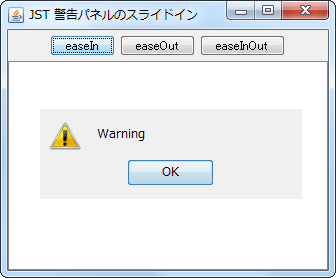
Advertisement
サンプルコード
class SlideInNotification implements PropertyChangeListener, HierarchyListener {
private static final int DELAY = 5;
private final JFrame frame;
private JWindow dialog;
private Timer animator;
private int dx;
private int dy;
public SlideInNotification(JFrame frame) {
super();
this.frame = frame;
}
public void startSlideIn(final SlideInAnimation slideInAnimation) {
if (animator != null && animator.isRunning()) {
return;
}
if (dialog != null && dialog.isVisible()) {
dialog.dispose();
}
GraphicsEnvironment env = GraphicsEnvironment.getLocalGraphicsEnvironment();
Rectangle desktopBounds = env.getMaximumWindowBounds();
JOptionPane optionPane = new JOptionPane("Warning", JOptionPane.WARNING_MESSAGE);
DragWindowListener dwl = new DragWindowListener();
optionPane.addMouseListener(dwl);
optionPane.addMouseMotionListener(dwl);
optionPane.addPropertyChangeListener(this);
optionPane.addHierarchyListener(this);
GraphicsConfiguration gc = frame.getGraphicsConfiguration();
dialog = new JWindow(gc);
dialog.getContentPane().add(optionPane);
dialog.pack();
final Dimension d = dialog.getContentPane().getPreferredSize();
dx = desktopBounds.width - d.width;
dy = desktopBounds.height;
dialog.setLocation(new Point(dx, dy));
dialog.setVisible(true);
animator = new Timer(DELAY, new ActionListener() {
private int count;
@Override public void actionPerformed(ActionEvent e) {
double a = 1d;
switch (slideInAnimation) {
case EASE_IN:
a = AnimationUtil.easeIn(count++ / (double) d.height);
break;
case EASE_OUT:
a = AnimationUtil.easeOut(count++ / (double) d.height);
break;
case EASE_IN_OUT:
default:
a = AnimationUtil.easeInOut(count++ / (double) d.height);
break;
}
int visibleHeidht = (int) (.5 + a * d.height);
if (visibleHeidht >= d.height) {
visibleHeidht = d.height;
animator.stop();
}
dialog.setLocation(new Point(dx, dy - visibleHeidht));
}
});
animator.start();
}
@Override public void propertyChange(PropertyChangeEvent e) {
if (dialog != null && dialog.isVisible() && e.getNewValue() != null &&
e.getNewValue() != JOptionPane.UNINITIALIZED_VALUE) {
dialog.dispose();
}
}
@Override public void hierarchyChanged(HierarchyEvent e) {
JComponent c = (JComponent) e.getComponent();
if ((e.getChangeFlags() & HierarchyEvent.DISPLAYABILITY_CHANGED) != 0 &&
animator != null && !c.isDisplayable()) {
animator.stop();
}
}
}
解説
上記のサンプルでは、Window#setLocation(int, int)メソッドを使用してJOptionPaneを追加したJWindowのデスクトップ上での表示位置を変更し、画面右下からそれがスライドインしてくるように設定しています。
- 注:
- マルチスクリーン環境では、メインの
JFrameが存在する画面(frame.getGraphicsConfiguration())に警告(new JWindow(GraphicsConfiguration))がスライドインすることを想定しているが、テストしていない JOptionPane.WARNING_MESSAGE以外のJOptionPaneはテストしていない- スクリーンショットでは親フレーム中央に
JOptionPaneが表示されているが、これは手動で移動している
- マルチスクリーン環境では、メインの