JWindowをデスクトップにスライドインで表示する
Total: 5127, Today: 1, Yesterday: 2
Posted by aterai at
Last-modified:
Summary
JOptionPaneを追加したJWindowを、スライドインアニメーションを使ってデスクトップ上に表示します。
Screenshot
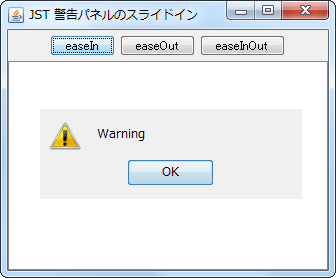
Advertisement
Source Code Examples
class SlideInNotification implements PropertyChangeListener, HierarchyListener {
private static final int DELAY = 5;
private final JFrame frame;
private JWindow dialog;
private Timer animator;
private int dx;
private int dy;
public SlideInNotification(JFrame frame) {
super();
this.frame = frame;
}
public void startSlideIn(final SlideInAnimation slideInAnimation) {
if (animator != null && animator.isRunning()) {
return;
}
if (dialog != null && dialog.isVisible()) {
dialog.dispose();
}
GraphicsEnvironment env = GraphicsEnvironment.getLocalGraphicsEnvironment();
Rectangle desktopBounds = env.getMaximumWindowBounds();
JOptionPane optionPane = new JOptionPane(
"Warning", JOptionPane.WARNING_MESSAGE);
DragWindowListener dwl = new DragWindowListener();
optionPane.addMouseListener(dwl);
optionPane.addMouseMotionListener(dwl);
optionPane.addPropertyChangeListener(this);
optionPane.addHierarchyListener(this);
GraphicsConfiguration gc = frame.getGraphicsConfiguration();
dialog = new JWindow(gc);
dialog.getContentPane().add(optionPane);
dialog.pack();
final Dimension d = dialog.getContentPane().getPreferredSize();
dx = desktopBounds.width - d.width;
dy = desktopBounds.height;
dialog.setLocation(new Point(dx, dy));
dialog.setVisible(true);
animator = new Timer(DELAY, new ActionListener() {
private int count;
@Override public void actionPerformed(ActionEvent e) {
double a = 1d;
switch (slideInAnimation) {
case EASE_IN:
a = AnimationUtil.easeIn(count++ / (double) d.height);
break;
case EASE_OUT:
a = AnimationUtil.easeOut(count++ / (double) d.height);
break;
case EASE_IN_OUT:
default:
a = AnimationUtil.easeInOut(count++ / (double) d.height);
break;
}
int visibleHeight = (int) (.5 + a * d.height);
if (visibleHeight >= d.height) {
visibleHeight = d.height;
animator.stop();
}
dialog.setLocation(new Point(dx, dy - visibleHeight));
}
});
animator.start();
}
@Override public void propertyChange(PropertyChangeEvent e) {
if (dialog != null && dialog.isVisible() && e.getNewValue() != null &&
e.getNewValue() != JOptionPane.UNINITIALIZED_VALUE) {
dialog.dispose();
}
}
@Override public void hierarchyChanged(HierarchyEvent e) {
JComponent c = (JComponent) e.getComponent();
if ((e.getChangeFlags() & HierarchyEvent.DISPLAYABILITY_CHANGED) != 0 &&
animator != null && !c.isDisplayable()) {
animator.stop();
}
}
}
Description
上記のサンプルでは、Window#setLocation(int, int)メソッドを使用してJOptionPaneを追加したJWindowのデスクトップ上での表示位置を変更し、画面右下からスライドインするように設定しています。
- マルチスクリーン環境ではメインの
JFrameが存在する画面(frame.getGraphicsConfiguration())に警告(new JWindow(GraphicsConfiguration))がスライドインすることを想定しているが未検証 JOptionPane.WARNING_MESSAGE以外のJOptionPaneは未検証- このページのスクリーンショットでは親フレーム中央に
JOptionPaneが表示されているが、これは手動で移動している