Summary
JTreeの親ノードが選択されている場合、キー入力でその展開・折り畳み状態を切り替えます。
Screenshot
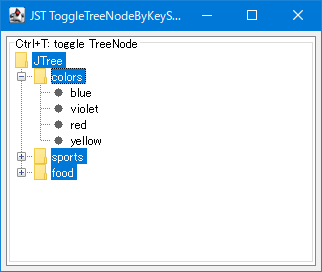
Advertisement
Source Code Examples
InputMap im = tree.getInputMap(JComponent.WHEN_FOCUSED);
int modifiers1 = InputEvent.CTRL_DOWN_MASK;
im.put(KeyStroke.getKeyStroke(KeyEvent.VK_T, modifiers1), "toggle");
int modifiers2 = InputEvent.CTRL_DOWN_MASK | InputEvent.SHIFT_DOWN_MASK;
im.put(KeyStroke.getKeyStroke(KeyEvent.VK_T, modifiers2), "toggle2");
ActionMap am = tree.getActionMap();
am.put("toggle2", new AbstractAction() {
@Override public void actionPerformed(ActionEvent e) {
int row = tree.getLeadSelectionRow();
TreePath path = tree.getPathForRow(row);
if (!tree.isExpanded(path)) {
tree.expandPath(path);
} else {
tree.collapsePath(path);
}
}
});
Description
BasicTreeUI.TreeToggleActionBasicTreeUIにはTreeToggleActionが実装されてJTreeのActionMapに追加されているため、これを呼び出すKeyStrokeをJTreeのInputMapに追加- このサンプルではCtrl+Tで
TreeToggleActionを実行 - 展開
+、折り畳み-アイコンのシングルクリックと同等 TreeNodeの左マウスボタンでのダブルクリック(JTree#getToggleClickCount()がデフォルトの2の場合)とは異なり、TreeToggleActionによるノードトグルはその子ノード以外の選択状態は維持される
JTree#isExpanded(...), JTree#collapsePath(...)JTree#isExpanded(TreePath)で展開・折り畳み状態をチェックし、JTree#isExpanded(...)で展開、JTree#collapsePath(...)で折り畳みを実行するAbstractActionをJTreeのActionMapに追加- このサンプルではShift+Ctrl+Tでこの
Actionを実行 TreeToggleActionとは異なり、行表示スクロールなどの処理を省略している
Reference
- JTreeで特定のノードをマウスクリックした場合のみ展開不可に設定する
- [JDK-8317771] [macos14] Expand/collapse a JTree using keyboard freezes the application in macOS 14 Sonoma - Java Bug System