JTabbedPaneの余白にJButtonを配置
Total: 14159, Today: 1, Yesterday: 3
Posted by aterai at
Last-modified:
Summary
JTabbedPaneのタブエリアに余白を作成し、そこにOverlayLayoutを使ってJButtonを配置します。
Screenshot
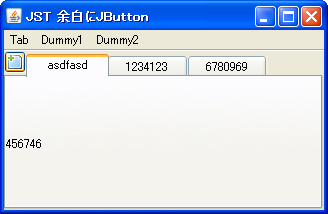
Advertisement
Source Code Examples
ClippedTitleTabbedPane tabs = new ClippedTitleTabbedPane() {
@Override public void updateUI() {
String key = "TabbedPane.tabAreaInsets";
UIManager.put(key, null); // uninstall
super.updateUI();
// setAlignmentX(Component.LEFT_ALIGNMENT);
// setAlignmentY(Component.TOP_ALIGNMENT);
// System.out.println(button.getAlignmentY());
// button.setAlignmentY(Component.TOP_ALIGNMENT);
// System.out.println(button.getAlignmentY());
UIManager.put(key, getButtonPaddingTabAreaInsets());
super.updateUI(); // reinstall
}
@Override public float getAlignmentX() {
return LEFT_ALIGNMENT;
}
@Override public float getAlignmentY() {
return TOP_ALIGNMENT;
}
private Insets getButtonPaddingTabAreaInsets() {
Insets ti = getTabInsets();
Insets ai = getTabAreaInsets();
Dimension d = button.getPreferredSize();
FontMetrics fm = getFontMetrics(getFont());
int tih = d.height - fm.getHeight()
- ti.top - ti.bottom - ai.bottom;
return new Insets(
Math.max(ai.top, tih),
d.width + ai.left,
ai.bottom,
ai.right);
}
}
Description
上記のサンプルは、JTabbedPaneでタブブラウザ風の動作を実現するために、以下のような設定を行っています。
- タブエリアの左上にあるボタンをクリックするとタブが追加する
- メニューからすべてのタブを削除する
- タブエリアに余裕がある場合は
80px、無い場合は(タブエリアの幅/タブ数)と常にタブ幅は一定- 折り返しやスクロールが発生するとレイアウトが崩れることを防ぐための設定
- 以下の手順でコンポーネントの追加を実行
- ボタンの幅だけ
tabAreaInsetsの左余白を拡大するUIManager.getInsets("TabbedPane.tabAreaInsets")などを使用するためSynthなど(GTK,Nimbus)のLookAndFeelには対応していない- Nimbus L&F: java.lang.NullPointer Exception throws when extended BaseUI Components
OverlayLayoutでJButtonとJTabbedPane(上で作った余白に)を重ねて表示- このため
JTabbedPane.TOPにしか対応していない
- このため
JTabbedPaneの左端ではなく右端にJButtonを配置するサンプル
import java.awt.*;
import javax.swing.*;
public class TabbedPaneWithButtonTest {
public Component makeUI() {
JTabbedPane tabs = new JTabbedPane();
tabs.setAlignmentX(Component.RIGHT_ALIGNMENT);
tabs.setAlignmentY(Component.TOP_ALIGNMENT);
tabs.addTab("Tab 1", new JLabel("1"));
tabs.addTab("Tab 2", new JLabel("2"));
JButton button = new JButton("https://ateraimemo.com/");
button.setAlignmentX(Component.RIGHT_ALIGNMENT);
button.setAlignmentY(Component.TOP_ALIGNMENT);
JPanel p = new JPanel();
p.setLayout(new OverlayLayout(p));
p.add(button);
p.add(tabs);
return p;
}
public static void main(String[] args) {
EventQueue.invokeLater(() -> {
try {
UIManager.setLookAndFeel(UIManager.getSystemLookAndFeelClassName());
} catch (Exception ex) {
throw new IllegalArgumentException(ex);
}
JFrame f = new JFrame();
f.setDefaultCloseOperation(WindowConstants.EXIT_ON_CLOSE);
f.getContentPane().add(new TabbedPaneWithButtonTest().makeUI());
f.setSize(320, 240);
f.setLocationRelativeTo(null);
f.setVisible(true);
});
}
}
Reference
- famfamfam.com: Mini Icons
- アイコンを借用
- OverlayLayoutの使用
- JTabbedPaneの余白にJCheckBoxを配置
- JTabbedPaneのタイトルをクリップ
- Swing - Any layout suggestions for this?
- JTabbedPaneのタブエリアレイアウトを変更して一覧表示ボタンなどを追加する