Swing/FontChange のバックアップの現在との差分(No.21)
-
category: swing
folder: FontChange
title: UIManagerで使用するFontを統一
tags: [UIManager, Font]
author: aterai
pubdate: 2003-10-27
description: Swingの各種コンポーネントで使用する全てのフォントを一気に変更します。
image:
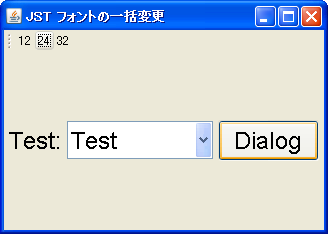
概要
概要
Swingの各種コンポーネントで使用する全てのフォントを一気に変更します。
Screenshot
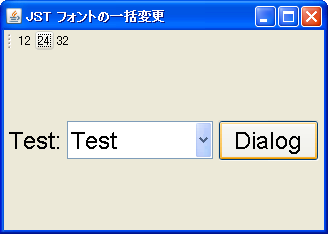
Advertisement
サンプルコード
サンプルコード
private void updateFont(final Font font) {
FontUIResource fontUIResource = new FontUIResource(font);
for(java.util.Map.Entry<?,?> entry: UIManager.getDefaults().entrySet()) {
if(entry.getKey().toString().toLowerCase().endsWith("font")) {
UIManager.put(entry.getKey(), fontUIResource);
// for (Map.Entry<?, ?> entry: UIManager.getDefaults().entrySet()) {
UIManager.getLookAndFeelDefaults().forEach((key, value) -> {
if (key.toString().toLowerCase(Locale.ENGLISH).endsWith("font")) {
UIManager.put(key, fontResource);
}
}
//SwingUtilities.updateComponentTreeUI(this);
});
// SwingUtilities.updateComponentTreeUI(this);
recursiveUpdateUI(this);
frame.pack();
}
#spanadd
#spanend
private void recursiveUpdateUI(JComponent p) {
for(Component c: p.getComponents()) {
if(c instanceof JToolBar) {
for (Component c: p.getComponents()) {
if (c instanceof JToolBar) {
continue;
}else if(c instanceof JComponent) {
JComponent jc = (JComponent)c;
} else if (c instanceof JComponent) {
JComponent jc = (JComponent) c;
jc.updateUI();
if(jc.getComponentCount()>0) recursiveUpdateUI(jc);
if (jc.getComponentCount() > 0) {
recursiveUpdateUI(jc);
}
}
}
}
解説
解説
上記のサンプルでは、ツールバーのボタンでコンポーネントが使用するフォントを切り替えています。ただしツールバーだけは、UIのupdate(フォントの変更)を除外しています。
全部のコンポーネントではなく、例えばテーブルのフォントだけ変更したい場合は以下のように設定します。
- -
- 全コンポーネントではなく、例えば
JTableのフォントだけ変更したい場合はTable.fontをキーにして以下のように設定するUIManager.put("Table.font", new FontUIResource(font));
UIManagerから、UIDefaultsのキー一覧を作るなどして、いろいろ検索してみてください。
- 各コンポーネントのキーは、
UIManagerからUIDefaultsのキー一覧が作成可能#spandel //キー一覧の作成例 #spanend #spandel import java.util.Map; #spanend #spanadd // キー一覧の作成例 #spanend import javax.swing.UIManager; #spanadd #spanend class Test { public static void main(String[] args) { //for(Object o:UIManager.getDefaults().keySet()) //は、うまくいかない? //for(Object o:UIManager.getLookAndFeelDefaults().keySet()) for(Map.Entry<?,?> entry: UIManager.getDefaults().entrySet()) System.out.println(entry.getKey()); UIManager.getLookAndFeelDefaults().forEach((key, value) -> System.out.println(key)); } }
Metalで使用されているフォントが気に入らないだけなら、システムLookAndFeelを使用するか、Metalでボールドフォントを無効にするなどの方法があります。
-
MetalLookAndFeelではなく、SystemLookAndFeelを使用する
#spanend
#spandel
try{
#spanend
UIManager.setLookAndFeel(UIManager.getSystemLookAndFeelClassName());
#spandel
}catch(Exception e) {
#spanend
e.printStackTrace();
#spandel
}
#spanend
#spandel
-
MetalLookAndFeelで、bold fontsを無効にする場合 -
MetalLookAndFeelで使用されているボールドフォントは、以下のように変更可能
UIManager.put("swing.boldMetal", Boolean.FALSE);
-
JComboBox#setFontをしても、JComboBox自体のサイズが更新されない
-
JComboBox#setFont(...)で使用するフォントのサイズを変更しても、JComboBox自体のサイズが更新されない- JCombobox doesn't get resized according to font size change
combo.setFont(font); #spandel //以下回避方法 #spanend #spandel combo.setPrototypeDisplayValue(null); //null:default? #spanend #spandel //or combo.firePropertyChange("prototypeDisplayValue",0,1); //0,1:dummy #spanend #spanadd // 以下回避方法 #spanend #spanadd combo.setPrototypeDisplayValue(null); // null:default? #spanend #spanadd // or combo.firePropertyChange("prototypeDisplayValue", 0, 1); #spanend
- JCombobox doesn't get resized according to font size change
特定のインスタンスだけ、LookAndFeelなどを変更しても常に独自のフォントを設定したい場合、JComponent#updateUI()をオーバーライドして設定する方法もあります。
JLabel label = new JLabel() {
@Override public void updateUI() {
super.updateUI();
setFont(...);
}
};