Swing/AuditoryCues のバックアップ(No.7)
- バックアップ一覧
- 差分 を表示
- 現在との差分 を表示
- 現在との差分 - Visual を表示
- ソース を表示
- Swing/AuditoryCues へ行く。
- 1 (2008-05-26 (月) 17:13:17)
- 2 (2008-06-26 (木) 13:59:57)
- 3 (2008-10-08 (水) 17:25:29)
- 4 (2008-11-21 (金) 11:58:11)
- 5 (2009-01-08 (木) 15:58:36)
- 6 (2010-12-12 (日) 23:21:21)
- 7 (2014-10-02 (木) 03:52:59)
- 8 (2015-11-06 (金) 04:15:10)
- 9 (2016-05-26 (木) 14:33:35)
- 10 (2017-08-17 (木) 14:21:43)
- 11 (2017-11-02 (木) 15:31:07)
- 12 (2018-02-21 (水) 15:20:06)
- 13 (2018-11-08 (木) 17:48:07)
- 14 (2019-05-07 (火) 19:24:05)
- 15 (2021-02-05 (金) 08:28:39)
- 16 (2024-03-30 (土) 23:37:31)
- 17 (2025-01-03 (金) 08:57:02)
- 18 (2025-01-03 (金) 09:01:23)
- 19 (2025-01-03 (金) 09:02:38)
- 20 (2025-01-03 (金) 09:03:21)
- 21 (2025-01-03 (金) 09:04:02)
- 22 (2025-06-19 (木) 12:41:37)
- 23 (2025-06-19 (木) 12:43:47)
- title: AuditoryCuesでイベント音を設定する tags: [UIManager, AuditoryCues, Sound, JOptionPane] author: aterai pubdate: 2008-05-26T17:13:17+09:00
概要
UIManagerにAuditoryCues.playListを設定して、ダイアログが開いた時の警告音などを鳴らします。
Screenshot
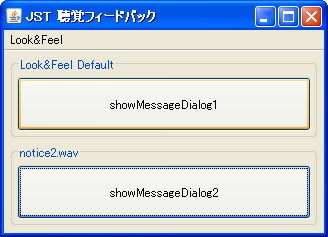
Advertisement
サンプルコード
Object[] optionPaneAuditoryCues = {
"OptionPane.errorSound", "OptionPane.informationSound",
"OptionPane.questionSound", "OptionPane.warningSound"
};
//UIManager.put("AuditoryCues.playList", UIManager.get("AuditoryCues.allAuditoryCues"));
//UIManager.put("AuditoryCues.playList", UIManager.get("AuditoryCues.defaultCueList"));
//UIManager.put("AuditoryCues.playList", UIManager.get("AuditoryCues.noAuditoryCues"));
UIManager.put("AuditoryCues.playList", optionPaneAuditoryCues);
解説
上記のサンプルでは、デフォルトではすべて再生しないように設定されている聴覚フィードバックを、JOptionPaneでダイアログを開いた時には有効になるように変更しています。
showMessageDialog1LookAndFeelデフォルトの音が鳴る(LookAndFeelにデフォルトの音が無い場合は鳴らない)WindowsLookAndFeelでは、「コントロールパネル」「サウンドとオーディオデバイスのプロパティ」で、プログラムイベントが設定されている場合は鳴る
showMessageDialog2wavファイルで音を鳴らすUIManager.put("AuditoryCues.playList", UIManager.get("AuditoryCues.noAuditoryCues"))として、二重に鳴らないようにしている
MetalLookAndFeelやMotifLookAndFeelでは、以下のようにすることで、MessageDialogのイベント音を変更することも出来ます。
UIManager.put("OptionPane.informationSound", "/example/notice2.wav");
参考リンク
- Swing コンポーネントの音声フィードバック
- Merlinの魔術: Swingのオーディオ
- "taitai studio" フリーWav素材集
- wavファイルを拝借しています。
- Beep音を鳴らす
- MIDIファイルの演奏
- Wavファイルの演奏