Swing/GhostText のバックアップ(No.24)
- バックアップ一覧
- 差分 を表示
- 現在との差分 を表示
- 現在との差分 - Visual を表示
- ソース を表示
- Swing/GhostText へ行く。
- 1 (2005-11-07 (月) 16:50:50)
- 2 (2006-02-27 (月) 15:57:52)
- 3 (2006-06-21 (水) 13:47:28)
- 4 (2006-11-10 (金) 12:57:38)
- 5 (2007-01-11 (木) 12:24:15)
- 6 (2007-09-14 (金) 21:09:25)
- 7 (2009-10-26 (月) 09:25:14)
- 8 (2009-10-26 (月) 13:06:20)
- 9 (2009-11-17 (火) 14:30:43)
- 10 (2009-11-17 (火) 15:48:18)
- 11 (2012-06-01 (金) 16:28:47)
- 12 (2012-06-04 (月) 14:30:56)
- 13 (2013-03-21 (木) 16:07:57)
- 14 (2013-10-16 (水) 14:10:12)
- 15 (2014-07-04 (金) 19:56:32)
- 16 (2014-07-26 (土) 04:48:51)
- 17 (2014-11-06 (木) 01:05:00)
- 18 (2015-12-04 (金) 18:12:07)
- 19 (2017-03-28 (火) 15:12:58)
- 20 (2018-02-01 (木) 19:34:47)
- 21 (2018-04-18 (水) 20:52:23)
- 22 (2018-10-17 (水) 18:42:18)
- 23 (2020-10-16 (金) 19:15:12)
- 24 (2022-07-29 (金) 11:33:02)
- 25 (2025-01-03 (金) 08:57:02)
- 26 (2025-01-03 (金) 09:01:23)
- 27 (2025-01-03 (金) 09:02:38)
- 28 (2025-01-03 (金) 09:03:21)
- 29 (2025-01-03 (金) 09:04:02)
- 30 (2025-06-19 (木) 12:41:37)
- 31 (2025-06-19 (木) 12:43:47)
- category: swing
folder: GhostText
title: JTextFieldにフォーカスと文字列が無い場合の表示
tags: [JTextField, Focus, FocusListener]
author: aterai
pubdate: 2005-11-07T16:50:50+09:00
description: JTextFieldにフォーカスが無く文字列が空の場合、薄い色でその説明を表示します。
image:
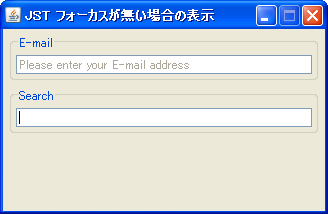
概要
JTextFieldにフォーカスが無く文字列が空の場合、薄い色でその説明を表示します。
Screenshot
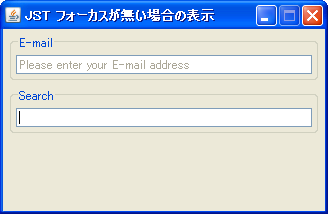
Advertisement
サンプルコード
class PlaceholderFocusListener implements FocusListener {
private static final Color INACTIVE
= UIManager.getColor("TextField.inactiveForeground");
private final String hintMessage;
public PlaceholderFocusListener(JTextComponent tf) {
hintMessage = tf.getText();
tf.setForeground(INACTIVE);
}
@Override public void focusGained(FocusEvent e) {
JTextComponent tf = (JTextComponent) e.getComponent();
if (hintMessage.equals(tf.getText())
&& INACTIVE.equals(tf.getForeground())) {
tf.setForeground(UIManager.getColor("TextField.foreground"));
tf.setText("");
}
}
@Override public void focusLost(FocusEvent e) {
JTextComponent tf = (JTextComponent) e.getComponent();
if ("".equals(tf.getText().trim())) {
tf.setForeground(INACTIVE);
tf.setText(hintMessage);
}
}
}
解説
上記のサンプルでは、JTextFieldからフォーカスが失われた時にまだ何も入力されていない場合はそのJTextFieldの説明などを透かし文字として薄く表示しています。
JDK 1.7.0以上の場合はJLayerを使用して同様にヒント文字列を描画可能
class PlaceholderLayerUI extends LayerUI<JTextComponent> {
private static final Color INACTIVE = UIManager.getColor("TextField.inactiveForeground");
private final JLabel hint;
public PlaceholderLayerUI(String hintMessage) {
super();
this.hint = new JLabel(hintMessage);
hint.setForeground(INACTIVE);
}
@Override public void paint(Graphics g, JComponent c) {
super.paint(g, c);
if (c instanceof JLayer) {
JLayer jlayer = (JLayer) c;
JTextComponent tc = (JTextComponent) jlayer.getView();
if (tc.getText().length() == 0 && !tc.hasFocus()) {
Graphics2D g2 = (Graphics2D) g.create();
g2.setPaint(INACTIVE);
Insets i = tc.getInsets();
Dimension d = hint.getPreferredSize();
SwingUtilities.paintComponent(g2, hint, tc, i.left, i.top, d.width, d.height);
g2.dispose();
}
}
}
@Override public void installUI(JComponent c) {
super.installUI(c);
if (c instanceof JLayer) {
((JLayer) c).setLayerEventMask(AWTEvent.FOCUS_EVENT_MASK);
}
}
@Override public void uninstallUI(JComponent c) {
super.uninstallUI(c);
if (c instanceof JLayer) {
((JLayer) c).setLayerEventMask(0);
}
}
@Override public void processFocusEvent(FocusEvent e, JLayer<? extends JTextComponent> l) {
l.getView().repaint();
}
}
参考リンク
- JTextFieldに透かし画像を表示する
- JPasswordFieldにヒント文字列を描画する
JPasswordFieldの場合、setText(String)は使用できないので、透かし画像と同じ要領でpaintComponentをオーバーライドして文字列を描画
- JComboBoxでアイテムが選択されていない場合のプレースホルダ文字列を設定する