Swing/DisabledOkButtonOptionPane のバックアップ(No.2)
- バックアップ一覧
- 差分 を表示
- 現在との差分 を表示
- 現在との差分 - Visual を表示
- ソース を表示
- Swing/DisabledOkButtonOptionPane へ行く。
- category: swing folder: DisabledOkButtonOptionPane title: JOptionPaneのOKボタンを文字列が入力されるまで選択不可に設定する tags: [JOptionPane, DefaultButton, JTextField, DocumentListener] author: aterai pubdate: 2020-04-13T00:57:30+09:00 description: JOptionPaneのConfirmDialogに表示されるOKボタンを文字列が入力されるまで選択不可に設定します。 image: https://drive.google.com/uc?id=1blPT1pPi2dsuRd88JceWb8mITDHT9Yd1
概要
JOptionPaneのConfirmDialogに表示されるOKボタンを文字列が入力されるまで選択不可に設定します。
Screenshot
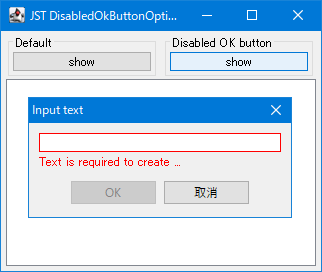
Advertisement
サンプルコード
JPanel panel2 = new JPanel(new GridLayout(2, 1));
JTextField field2 = new JTextField();
Border enabledBorder = field2.getBorder();
Insets i = enabledBorder.getBorderInsets(field2);
Border disabledBorder = BorderFactory.createCompoundBorder(
BorderFactory.createLineBorder(Color.RED),
BorderFactory.createEmptyBorder(i.top - 1, i.left - 1, i.bottom - 1, i.right - 1));
String disabledMessage = "Text is required to create ...";
JLabel label2 = new JLabel(" ");
label2.setForeground(Color.RED);
panel2.add(field2);
panel2.add(label2);
if (field2.getText().isEmpty()) {
field2.setBorder(disabledBorder);
label2.setText(disabledMessage);
}
field2.addHierarchyListener(e -> {
Component c = e.getComponent();
if ((e.getChangeFlags() & HierarchyEvent.SHOWING_CHANGED) != 0 && c.isShowing()) {
EventQueue.invokeLater(c::requestFocusInWindow);
}
});
field2.getDocument().addDocumentListener(new DocumentListener() {
private void update() {
boolean verified = !field2.getText().isEmpty();
JButton b = field2.getRootPane().getDefaultButton();
if (verified) {
b.setEnabled(true);
field2.setBorder(enabledBorder);
label2.setText(" ");
} else {
b.setEnabled(false);
field2.setBorder(disabledBorder);
label2.setText(disabledMessage);
}
}
@Override public void insertUpdate(DocumentEvent e) {
update();
}
@Override public void removeUpdate(DocumentEvent e) {
update();
}
@Override public void changedUpdate(DocumentEvent e) {
update();
}
});
JButton button2 = new JButton("show");
button2.addActionListener(e -> {
Component p2 = log.getRootPane();
EventQueue.invokeLater(() -> {
JButton b = field2.getRootPane().getDefaultButton();
if (b != null && field2.getText().isEmpty()) {
b.setEnabled(false);
}
});
int ret = JOptionPane.showConfirmDialog(
p2, panel2, "Input text", JOptionPane.OK_CANCEL_OPTION, JOptionPane.PLAIN_MESSAGE);
if (ret == JOptionPane.OK_OPTION) {
log.setText(field2.getText());
}
});
解説
- 文字列入力用の
JTextFieldを作成 HierarchyListenerをJTextFieldに追加し、ConfirmDialogが開いたときの初期フォーカスをデフォルトボタンからこのJTextFieldに移動DocumentListenerをJTextFieldのドキュメントに追加し、JTextFieldに入力があればOKボタンの選択可・不可を切り替えるConfirmDialogのOKボタンはJTextField#getRootPane()#getDefaultButton()などで取得可能- このサンプルでは
JTextFieldのBorderなども切り替えている
JOptionPane.showConfirmDialog(...)のメッセージにJTextFieldを含むコンポーネントを設定してConfirmDialogを開く