Swing/NotificationBadge のバックアップ(No.1)
- バックアップ一覧
- 差分 を表示
- 現在との差分 を表示
- 現在との差分 - Visual を表示
- ソース を表示
- Swing/NotificationBadge へ行く。
- 1 (2020-07-13 (月) 00:18:15)
- 2 (2020-07-13 (月) 10:25:42)
- 3 (2020-07-31 (金) 19:56:47)
- 4 (2021-12-22 (水) 19:56:56)
- 5 (2025-01-03 (金) 08:57:02)
- 6 (2025-01-03 (金) 09:01:23)
- 7 (2025-01-03 (金) 09:02:38)
- 8 (2025-01-03 (金) 09:03:21)
- 9 (2025-01-03 (金) 09:04:02)
- 10 (2025-06-19 (木) 12:41:37)
- 11 (2025-06-19 (木) 12:43:47)
- category: swing folder: NotificationBadge title: JLabel内のアイコンにJLayerを使用してバッジを表示する tags: [JLayer, JLabel, Icon, Font] author: aterai pubdate: 2020-07-13T00:17:27+09:00 description: JLabelに設定されたアイコンの上にJLayerを使用してバッジを表示します。 image: https://drive.google.com/uc?id=1EAKtyqN5V1bT8MKesW7z3M9tR5TnVcMP
概要
JLabelに設定されたアイコンの上にJLayerを使用してバッジを表示します。
Screenshot
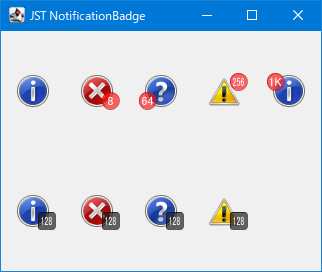
Advertisement
サンプルコード
class BadgeLayerUI extends LayerUI<BadgeLabel> {
private static final int BADGE_SIZE = 17;
private static final Point OFFSET = new Point(6, 2);
private final Rectangle viewRect = new Rectangle();
private final Rectangle iconRect = new Rectangle();
private final Rectangle textRect = new Rectangle();
@Override public void paint(Graphics g, JComponent c) {
super.paint(g, c);
if (c instanceof JLayer) {
Graphics2D g2 = (Graphics2D) g.create();
g2.setRenderingHint(RenderingHints.KEY_ANTIALIASING, RenderingHints.VALUE_ANTIALIAS_ON);
iconRect.setBounds(0, 0, 0, 0);
textRect.setBounds(0, 0, 0, 0);
BadgeLabel label = (BadgeLabel) ((JLayer<?>) c).getView();
SwingUtilities.calculateInnerArea(label, viewRect);
SwingUtilities.layoutCompoundLabel(
label,
label.getFontMetrics(label.getFont()),
label.getText(),
label.getIcon(),
label.getVerticalAlignment(),
label.getHorizontalAlignment(),
label.getVerticalTextPosition(),
label.getHorizontalTextPosition(),
viewRect,
iconRect,
textRect,
label.getIconTextGap()
);
int x = iconRect.x + iconRect.width - BADGE_SIZE + OFFSET.x;
int y = iconRect.y + iconRect.height - BADGE_SIZE + OFFSET.y;
g2.translate(x, y);
Icon badge = new BadgeIcon(label.getCounter(), Color.WHITE, new Color(0xAA_32_16_16, true));
badge.paintIcon(label, g2, 0, 0);
g2.dispose();
}
}
}
解説
JLabelにJLayerを設定してJLabel本体ではなく、内部のIcon領域の指定した角付近にBadgeを表示するJLabel内部のIcon領域はSwingUtilities.layoutCompoundLabel(...)メソッドで取得可能- オフセットとして
x軸方向に6px、y軸方向に2pxずらしてBadgeを表示しているのでJLabelにそれ以上の余白を設定する必要がある JLabelにテキストも表示する場合は上記のオフセットを考慮してIconTextGapを設定しないとテキストとBadgeが重なる場合がある
Badge用のアイコンは17x17の固定サイズでRoundRectangle2DかEllipse2Dを使用して作成- 値が
0の場合はBadgeは表示しない - 表示する数字が
4桁以上になる場合はすべて1Kに設定 - 表示する数字が
3桁になる場合は66%の変形をかけて長体に設定- 参考: Fontに長体をかけてJTextAreaで使用する
class BadgeIcon implements Icon { private final Color badgeBgc; private final Color badgeFgc; private final int value; protected BadgeIcon(int value, Color fgc, Color bgc) { this.value = value; this.badgeFgc = fgc; this.badgeBgc = bgc; } @Override public void paintIcon(Component c, Graphics g, int x, int y) { if (value <= 0) { return; } int w = getIconWidth(); int h = getIconHeight(); Graphics2D g2 = (Graphics2D) g.create(); g2.translate(x, y); RoundRectangle2D badge = new RoundRectangle2D.Double(0, 0, w, h, 6, 6); g2.setPaint(badgeBgc); g2.fill(badge); g2.setPaint(badgeBgc.darker()); g2.draw(badge); g2.setPaint(badgeFgc); FontRenderContext frc = g2.getFontRenderContext(); // Java 12: // NumberFormat fmt = NumberFormat.getCompactNumberInstance(Locale.US, NumberFormat.Style.SHORT); // String txt = fmt.format(value); String txt = value > 999 ? "1K" : Objects.toString(value); AffineTransform at = txt.length() < 3 ? null : AffineTransform.getScaleInstance(.66, 1d); Shape shape = new TextLayout(txt, g2.getFont(), frc).getOutline(at); Rectangle2D b = shape.getBounds(); Point2D p = new Point2D.Double( b.getX() + b.getWidth() / 2d, b.getY() + b.getHeight() / 2d); AffineTransform toCenterAT = AffineTransform.getTranslateInstance( w / 2d - p.getX(), h / 2d - p.getY()); g2.fill(toCenterAT.createTransformedShape(shape)); g2.dispose(); } @Override public int getIconWidth() { return 17; } @Override public int getIconHeight() { return 17; } }
- 参考: Fontに長体をかけてJTextAreaで使用する
- 値が