JRootPaneにリサイズのための装飾を設定する
Total: 6125, Today: 4, Yesterday: 3
Posted by aterai at
Last-modified:
Summary
JFrame自体の装飾を削除し、JRootPaneにリサイズのための透明なウィンドウ装飾を設定します。
Screenshot
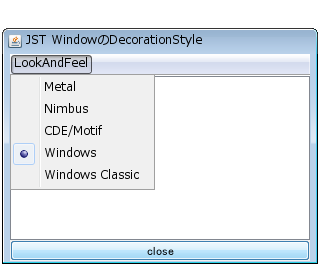
Advertisement
Source Code Examples
JFrame frame = new JFrame();
try {
UIManager.setLookAndFeel(UIManager.getSystemLookAndFeelClassName());
} catch (Exception e) {
e.printStackTrace();
}
// XXX: JFrame frame = new JFrame();
frame.setUndecorated(true);
JRootPane root = frame.getRootPane();
root.setWindowDecorationStyle(JRootPane.PLAIN_DIALOG);
JLayeredPane layeredPane = root.getLayeredPane();
Component c = layeredPane.getComponent(1);
if (c instanceof JComponent) {
JComponent orgTitlePane = (JComponent) c;
orgTitlePane.setVisible(false);
// layeredPane.remove(orgTitlePane);
}
JPanel p = new JPanel(new BorderLayout());
p.setBorder(BorderFactory.createEmptyBorder(2, 2, 2, 2));
p.setBackground(new Color(1f, 1f, 1f, .01f));
p.add(internalFrame);
frame.getContentPane().add(p);
Description
JFrameの装飾を削除JFrame#setUndecorated(true);
JInternalFrameをContentPaneに追加- JInternalFrameをJFrameとして表示する
JFrameの背景色をJFrame#setBackground(new Color(0x0, true));で透明化
JRootPaneに装飾を追加、変更JRootPane#setWindowDecorationStyle(JRootPane.PLAIN_DIALOG);で装飾を追加し、リサイズのためのMouseMotionListenerなどを利用- JFrameのタイトルバーなどの装飾を独自のものにカスタマイズするは、このリサイズのための
MouseMotionListenerも独自に追加している
- JFrameのタイトルバーなどの装飾を独自のものにカスタマイズするは、このリサイズのための
JLayeredPaneからタイトルバーを削除- 上辺でリサイズできない
- マウスでリサイズ可能な領域を作成するために、
ContentPaneにほぼ透明なBorderをもつJPanelを追加
MetalLookAndFeelのみLookAndFeel#getSupportsWindowDecorations()はtrueを返すLookAndFeelを変更する場合は、ContentPane以下から更新することでJRootPane#setWindowDecorationStyle(JRootPane.PLAIN_DIALOG);が無効にならないようにする必要があるfor (Window window: Window.getWindows()) { if (window instanceof RootPaneContainer) { SwingUtilities.updateComponentTreeUI(((RootPaneContainer) window).getContentPane()); } }