JPopupMenuのレイアウトを変更して上部にメニューボタンを追加する
Total: 5313, Today: 2, Yesterday: 1
Posted by aterai at
Last-modified:
Summary
JPopupMenuのレイアウトを変更することで、上部にメニューボタンを水平に並べて表示します。
Screenshot
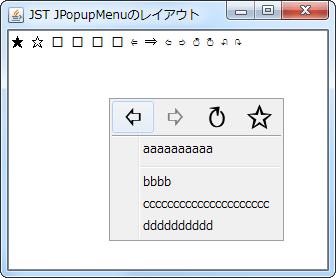
Advertisement
Source Code Examples
JPopupMenu popup = new JPopupMenu();
GridBagConstraints c = new GridBagConstraints();
popup.setLayout(new GridBagLayout());
c.weightx = 1d;
c.weighty = 0d;
c.fill = GridBagConstraints.HORIZONTAL;
c.anchor = GridBagConstraints.CENTER;
c.gridy = 0;
popup.add(makeButton("\u21E6"), c);
popup.add(makeButton("\u21E8"), c);
popup.add(makeButton("\u21BB"), c);
popup.add(makeButton("\u2729"), c);
c.insets = new Insets(2, 0, 2, 0);
c.gridwidth = 4;
c.gridx = 0;
c.gridy = GridBagConstraints.RELATIVE;
popup.add(new JSeparator(), c);
c.insets = new Insets(0, 0, 0, 0);
popup.add(new JMenuItem("aaaaaaaaaa"), c);
popup.add(new JPopupMenu.Separator(), c);
popup.add(new JMenuItem("bbbb"), c);
popup.add(new JMenuItem("ccccccccccccccccccccc"), c);
popup.add(new JMenuItem("dddddddddd"), c);
Description
上記のサンプルでは、JPopupMenuのレイアウトをGridBagLayoutに変更して、上部に4つのメニューボタンを水平に並べて表示します。これらのメニューボタンは、JMenuItemの以下のメソッドをオーバーライドすることでJButton風に表示を変更しています。
JMenuItem#paintComponent(...)をオーバーライドして32x32のIconのみを直接描画JMenuItem#setIcon(...)を使用すると文字列の左側にIconが表示される- ボタン中央に
Iconが描画されるように位置を計算するGridBagLayoutでGridBagConstraints.HORIZONTALと水平方向に拡張しているためgetSize()で現在のボタンサイズを取得して中央を求める
JMenuItem#getPreferredSize()をオーバーライドしてIconのサイズを推奨サイズとして返すJMenuItem#setIcon(...)を使用していないので直接Iconのサイズを渡す必要がある
final Icon icon = new SymbolIcon(symbol);
JMenuItem b = new JMenuItem() {
private final Dimension d = new Dimension(icon.getIconWidth(), icon.getIconHeight());
@Override public Dimension getPreferredSize() {
return d;
}
@Override protected void paintComponent(Graphics g) {
super.paintComponent(g);
Dimension cd = getSize();
Dimension pd = getPreferredSize();
int offx = (int) (.5 + .5 * (cd.width - pd.width));
int offy = (int) (.5 + .5 * (cd.height - pd.height));
icon.paintIcon(this, g, offx, offy);
}
};
b.setOpaque(true);
Reference
- JMenuItemの内部にJButtonを配置する
- こちらは
JPopupMenuのレイアウトを変更するのではなく、JMenuItemのレイアウトを変更してJMenuItemの子としてボタンを追加している
- こちらは
- JPopupMenuをボタンの長押しで表示