Swing/PressAndHoldButton のバックアップ(No.5)
- バックアップ一覧
- 差分 を表示
- 現在との差分 を表示
- 現在との差分 - Visual を表示
- ソース を表示
- Swing/PressAndHoldButton へ行く。
- 1 (2011-04-27 (水) 19:19:08)
- 2 (2013-01-12 (土) 21:44:48)
- 3 (2014-03-27 (木) 17:57:20)
- 4 (2014-11-19 (水) 20:16:50)
- 5 (2014-11-21 (金) 18:11:05)
- 6 (2015-12-18 (金) 16:30:28)
- 7 (2017-06-13 (火) 15:43:22)
- 8 (2017-11-07 (火) 13:02:39)
- 9 (2018-02-24 (土) 19:51:30)
- 10 (2019-06-14 (金) 20:37:19)
- 11 (2021-02-25 (木) 10:47:26)
- 12 (2024-08-31 (土) 17:36:42)
- 13 (2025-01-03 (金) 08:57:02)
- 14 (2025-01-03 (金) 09:01:23)
- 15 (2025-01-03 (金) 09:02:38)
- 16 (2025-01-03 (金) 09:03:21)
- 17 (2025-01-03 (金) 09:04:02)
- 18 (2025-06-19 (木) 12:41:37)
- 19 (2025-06-19 (木) 12:43:47)
- title: JPopupMenuをボタンの長押しで表示
tags: [JToolBar, JButton, JPopupMenu, MouseListener, GridLayout, Timer]
author: aterai
pubdate: 2009-01-26T13:29:29+09:00
description: JToolBarに、長押しでJPopupMenu、クリックで選択されたメニューを表示するボタンを追加します。
hreflang:
href: http://java-swing-tips.blogspot.jp/2014/03/long-pressing-jbutton-to-get-jpopupmenu.html lang: en
概要
JToolBarに、長押しでJPopupMenu、クリックで選択されたメニューを表示するボタンを追加します。
Screenshot
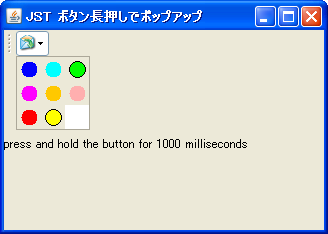
Advertisement
サンプルコード
class PressAndHoldHandler extends AbstractAction implements MouseListener {
public final JPopupMenu pop = new JPopupMenu();
public final ButtonGroup bg = new ButtonGroup();
private AbstractButton arrowButton;
private final Timer holdTimer = new Timer(1000, new ActionListener() {
@Override public void actionPerformed(ActionEvent e) {
System.out.println("InitialDelay(1000)");
if (arrowButton != null && arrowButton.getModel().isPressed()
&& holdTimer.isRunning()) {
holdTimer.stop();
pop.show(arrowButton, 0, arrowButton.getHeight());
pop.requestFocusInWindow();
}
}
});
public PressAndHoldHandler() {
super();
holdTimer.setInitialDelay(1000);
pop.setLayout(new GridLayout(0, 3, 5, 5));
for (MenuContext m: makeMenuList()) {
AbstractButton b = new JRadioButton(m.command);
b.setActionCommand(m.command);
b.setForeground(m.color);
b.setBorder(BorderFactory.createEmptyBorder());
b.addActionListener(new ActionListener() {
@Override public void actionPerformed(ActionEvent e) {
System.out.println(bg.getSelection().getActionCommand());
pop.setVisible(false);
}
});
pop.add(b);
bg.add(b);
}
}
private List<MenuContext> makeMenuList() {
return Arrays.asList(
new MenuContext("BLACK", Color.BLACK),
new MenuContext("BLUE", Color.BLUE),
new MenuContext("CYAN", Color.CYAN),
new MenuContext("GREEN", Color.GREEN),
new MenuContext("MAGENTA", Color.MAGENTA),
new MenuContext("ORANGE", Color.ORANGE),
new MenuContext("PINK", Color.PINK),
new MenuContext("RED", Color.RED),
new MenuContext("YELLOW", Color.YELLOW));
}
@Override public void actionPerformed(ActionEvent e) {
System.out.println("actionPerformed");
if (holdTimer.isRunning()) {
ButtonModel model = bg.getSelection();
if (model != null) {
System.out.println(model.getActionCommand());
}
holdTimer.stop();
}
}
@Override public void mousePressed(MouseEvent e) {
System.out.println("mousePressed");
Component c = e.getComponent();
if (SwingUtilities.isLeftMouseButton(e) && c.isEnabled()) {
arrowButton = (AbstractButton) c;
holdTimer.start();
}
}
@Override public void mouseReleased(MouseEvent e) {
holdTimer.stop();
}
@Override public void mouseExited(MouseEvent e) {
if (holdTimer.isRunning()) {
holdTimer.stop();
}
}
@Override public void mouseEntered(MouseEvent e) { /* not needed */ }
@Override public void mouseClicked(MouseEvent e) { /* not needed */ }
}
解説
上記のサンプルでは、1000ミリ秒ボタンを押したままにしておくと、JRadioButtonを配置したJPopupMenuを表示します。普通にクリックした場合は、現在選択されているJRadioButtonの色をコンソールに出力するようになっています。
JPopupMenuのレイアウトをpop.setLayout(new GridLayout(0,3));で変更し、三列にJRadioButtonを並べています。