Swing/FileChooserBottomAccessory のバックアップ(No.5)
- バックアップ一覧
- 差分 を表示
- 現在との差分 を表示
- 現在との差分 - Visual を表示
- ソース を表示
- Swing/FileChooserBottomAccessory へ行く。
- 1 (2017-08-14 (月) 15:41:12)
- 2 (2017-08-15 (火) 21:07:21)
- 3 (2017-08-16 (水) 17:25:30)
- 4 (2017-08-17 (木) 17:56:43)
- 5 (2017-08-28 (月) 15:48:05)
- 6 (2017-09-28 (木) 20:30:45)
- 7 (2018-02-15 (木) 14:23:42)
- 8 (2018-04-03 (火) 19:37:11)
- 9 (2020-03-31 (火) 13:51:34)
- 10 (2021-10-06 (水) 08:42:13)
- 11 (2025-01-03 (金) 08:57:02)
- 12 (2025-01-03 (金) 09:01:23)
- 13 (2025-01-03 (金) 09:02:38)
- 14 (2025-01-03 (金) 09:03:21)
- 15 (2025-01-03 (金) 09:04:02)
- 16 (2025-06-19 (木) 12:41:37)
- 17 (2025-06-19 (木) 12:43:47)
- category: swing folder: FileChooserBottomAccessory title: MetalLookAndFeelでJFileChooserの下部にコンポーネントを追加する tags: [JFileChooser, MetalLookAndFeel] author: aterai pubdate: 2017-08-14T15:32:42+09:00 description: MetalLookAndFeelを適用しているJFileChooserのファイルフィルタとボタンパネルの間にJComboBoxのような横長のコンポーネントを追加します。 image: https://drive.google.com/uc?export=view&id=1Nyb4wo_ryaaCsJEgpGBxbIlYazx3FQVFfw
概要
MetalLookAndFeelを適用しているJFileChooserのファイルフィルタとボタンパネルの間にJComboBoxのような横長のコンポーネントを追加します。
Screenshot
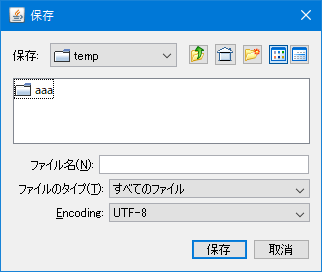
Advertisement
サンプルコード
class EncodingFileChooserUI extends MetalFileChooserUI {
public final JComboBox<String> combo = new JComboBox<>(
new String[] {"UTF-8", "UTF-16", "Shift_JIS", "EUC-JP"});
protected EncodingFileChooserUI(JFileChooser filechooser) {
super(filechooser);
}
@Override public void installComponents(JFileChooser fc) {
super.installComponents(fc);
JPanel bottomPanel = getBottomPanel();
JLabel label = new JLabel("Encoding:") {
@Override public Dimension getPreferredSize() {
return SwingUtils.stream(bottomPanel)
.filter(JLabel.class::isInstance).map(JLabel.class::cast)
.findFirst()
.map(JLabel::getPreferredSize)
.orElse(super.getPreferredSize());
}
};
label.setDisplayedMnemonic('E');
label.setLabelFor(combo);
JPanel panel = new JPanel();
panel.setLayout(new BoxLayout(panel, BoxLayout.LINE_AXIS));
panel.add(label);
panel.add(combo);
// 0: fileNamePanel
// 1: RigidArea
// 2: filesOfTypePanel
bottomPanel.add(Box.createRigidArea(new Dimension(1, 5)), 3);
bottomPanel.add(panel, 4);
SwingUtils.stream(bottomPanel)
.filter(JLabel.class::isInstance).map(JLabel.class::cast)
.forEach(l -> {
l.setHorizontalAlignment(SwingConstants.RIGHT);
l.setBorder(BorderFactory.createEmptyBorder(0, 0, 0, 5));
});
}
}
解説
JFileChooser#setAccessory(JComponent)を使用するとJFileChooserの右側にコンポーネントが追加されるので、横長のコンポーネントを追加するとJFileChooser全体の幅が広がってしまうBasicFileChooserUI#getBottomPanel()メソッドでファイル名入力欄、ファイルフィルタ、ボタンなどを格納している下部パネルを取得し、「ファイルのタイプ(T)」パネルとボタンパネルの間に、JComboBoxのような横長のコンポーネントを設定した別パネルを追加MetalFileChooserUIの場合、2番目のfilesOfTypePanelの直後になるようbottomPanel.add(Box.createRigidArea(vstrut5), 3); bottomPanel.add(encodingPanel, 4)で追加BasicFileChooserUI#getBottomPanel()で取得できるJPanel内のレイアウトは、LookAndFeelごとに大きく異なるため同じ方法は使用できない- 例えば
WindowsLookAndFeelではBoxLayout.LINE_AXIS、MetalLookAndFeelではBoxLayout.Y_AXIS
- 例えば
MetalFileChooserUIでは、JLabelを継承するAlignedLabelで最も長い文字列幅から推奨サイズを揃えているが、privateのため、このサンプルでは使用できない- Containerの子Componentを再帰的にすべて取得するで、ラベルを検索して推奨サイズを取得しているが、もし
Encoding:がこの最も長い文字列幅より長い場合は末尾が省略されてしまう
- Containerの子Componentを再帰的にすべて取得するで、ラベルを検索して推奨サイズを取得しているが、もし
JFileChooser#updateUI()メソッドをオーバーライドして、super.updateUI(); setUI(new EncodingFileChooserUI(this));などを実行した場合、AcceptAllファイルフィルタが重複追加されてしまうsetUI(...)の後でJFileChooser#resetChoosableFileFilters()を実行するか、super.updateUI()を実行しないことで回避可能- 個別のファイルフィルタ追加などの設定は、
JFileChooser#updateUI()メソッド内でおこなう
- 個別のファイルフィルタ追加などの設定は、