Swing/FileHistory のバックアップ(No.17)
- バックアップ一覧
- 差分 を表示
- 現在との差分 を表示
- 現在との差分 - Visual を表示
- ソース を表示
- Swing/FileHistory へ行く。
- 1 (2004-02-26 (木) 02:48:54)
- 2 (2004-06-02 (水) 09:53:39)
- 3 (2004-06-17 (木) 05:49:40)
- 4 (2004-08-31 (火) 12:49:35)
- 5 (2004-10-08 (金) 06:19:57)
- 6 (2004-11-04 (木) 10:05:38)
- 7 (2005-04-28 (木) 04:32:28)
- 8 (2005-11-03 (木) 16:28:44)
- 9 (2006-02-16 (木) 22:24:08)
- 10 (2006-02-27 (月) 15:53:41)
- 11 (2006-06-01 (木) 11:15:46)
- 12 (2006-06-01 (木) 12:56:59)
- 13 (2007-08-05 (日) 21:38:57)
- 14 (2013-02-26 (火) 14:49:11)
- 15 (2013-10-12 (土) 20:07:44)
- 16 (2015-01-20 (火) 15:41:32)
- 17 (2016-06-01 (水) 20:48:26)
- 18 (2017-09-09 (土) 21:17:05)
- 19 (2019-03-08 (金) 19:29:21)
- 20 (2020-12-22 (火) 15:44:59)
- 21 (2023-06-01 (木) 14:49:18)
- 22 (2024-02-02 (金) 11:46:37)
- 23 (2025-01-03 (金) 08:57:02)
- 24 (2025-01-03 (金) 09:01:23)
- 25 (2025-01-03 (金) 09:02:38)
- 26 (2025-01-03 (金) 09:03:21)
- 27 (2025-01-03 (金) 09:04:02)
- 28 (2025-06-19 (木) 12:41:37)
- 29 (2025-06-19 (木) 12:43:47)
- title: JMenuに最近使ったファイルを追加 tags: [JMenu, File] author: aterai pubdate: 2003-11-10 description: JMenuに、「最近使ったファイル(F)」を履歴として追加していきます。
概要
JMenuに、「最近使ったファイル(F)」を履歴として追加していきます。
Screenshot
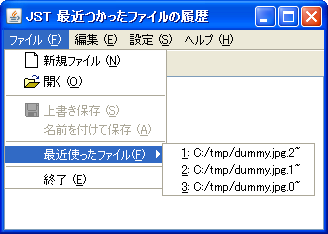
Advertisement
サンプルコード
private int MAXHISTORY = 3;
private void updateHistory(String str) {
fileHistoryMenu.removeAll();
fileHistoryCache.remove(str);
fileHistoryCache.add(0, str);
if (fileHistoryCache.size() > MAX_HISTORY) {
fileHistoryCache.remove(fileHistoryCache.size() - 1);
}
for (int i = 0; i < fileHistoryCache.size(); i++) {
String name = fileHistoryCache.get(i);
String num = Integer.toString(i + 1);
JMenuItem mi = new JMenuItem(new HistoryAction(name));
mi.setText(num + ": " + name);
mi.setMnemonic((int) num.charAt(0));
fileHistoryMenu.add(mi, i);
}
}
class HistoryAction extends AbstractAction {
private final String fileName;
public HistoryAction(String fileName) {
super();
this.fileName = fileName;
}
@Override public void actionPerformed(ActionEvent e) {
Object[] obj = {"本来はファイルを開いたりする。\n",
"このサンプルではなにもせずに\n",
"履歴の先頭にファイルを移動する。"};
JComponent c = (JComponent) e.getSource();
JOptionPane.showMessageDialog(c.getRootPane(), obj, VersionAction.APP_NAME,
JOptionPane.INFORMATION_MESSAGE);
updateHistory(fileName);
}
}
解説
上記のサンプルでは、「ファイル->開く」で、ダミーファイルの履歴が残ります。履歴は3件まで残り、履歴をメニューから選択すると、そのファイルが履歴の先頭に移動します。
実際に使用する場合は、ダミーファイルを使用している箇所を修正したり、アプリケーションを終了する際に履歴を保存したりするコードを追加する必要があります。