Swing/TabAreaLayout のバックアップ(No.1)
- バックアップ一覧
- 差分 を表示
- 現在との差分 を表示
- 現在との差分 - Visual を表示
- ソース を表示
- Swing/TabAreaLayout へ行く。
- category: swing folder: TabAreaLayout title: JTabbedPaneのタブエリアレイアウトを変更して一覧表示ボタンなどを追加する tags: [JTabbedPane, CardLayout, OverlayLayout, FlowLayout, JPopupMenu] author: aterai pubdate: 2022-01-10T02:47:34+09:00 description: JTabbedPaneのタブエリアレイアウトを変更して余白や右端にタブの一覧表示ボタンなどを追加します。 image: https://drive.google.com/uc?id=1J3-SXZfSQEEuctw_T-zb8dsSiSDeoIeJ
概要
JTabbedPaneのタブエリアレイアウトを変更して余白や右端にタブの一覧表示ボタンなどを追加します。
Screenshot
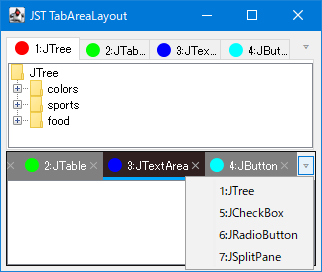
Advertisement
サンプルコード
protected CardLayoutTabbedPane() {
super(new BorderLayout());
setBorder(BorderFactory.createEmptyBorder(1, 1, 1, 1));
setBackground(new Color(16, 16, 16));
tabPanel.setInheritsPopupMenu(true);
hiddenTabs.addActionListener(e -> {
JButton b = (JButton) e.getSource();
Point p = b.getLocation();
JPopupMenu popup = new JPopupMenu();
for (int i = 0; i < tabPanel.getComponentCount(); i++) {
JMenuItem mi = makeRadioMenuItem(tabPanel, i);
if (mi != null) {
popup.add(mi);
}
}
p.x += b.getWidth() - popup.getPreferredSize().width - 1;
p.y += b.getHeight();
popup.show(b.getParent(), p.x, p.y);
});
JPanel buttons = new JPanel(new GridBagLayout());
buttons.add(hiddenTabs);
JPanel header = new JPanel(new BorderLayout());
header.add(new JLayer<>(tabArea, new HorizontalScrollLayerUI()));
header.add(buttons, BorderLayout.EAST);
add(header, BorderLayout.NORTH);
add(contentsPanel);
}
private JMenuItem makeRadioMenuItem(Container c, int i) {
JToggleButton tab = (JToggleButton) c.getComponent(i);
JViewport vp = (JViewport) SwingUtilities.getAncestorOfClass(JViewport.class, c);
Rectangle rect = SwingUtilities.convertRectangle(c, tab.getBounds(), vp);
if (vp.getBounds().contains(rect)) {
return null;
}
JLabel l = (JLabel) tab.getComponent(0);
String title = l.getText();
JMenuItem mi = new JRadioButtonMenuItem(title);
mi.addActionListener(e -> {
tab.setSelected(true);
cardLayout.show(contentsPanel, title);
tab.scrollRectToVisible(rect);
});
return mi;
}
解説
- 上:
JTabbedPane+Box+OverlayLayout- タブエリアの右端に余白を設定した
JTabbedPaneと、右端にJButtonを配置した透明なBoxをOverlayLayoutで同じサイズで重ねて表示- JTabbedPaneの余白にJButtonを配置の余白と配置を右端に変更
- 右端に追加した
JButtonをクリックするとタブ選択状態を変更可能なJPopupMenuが開く JTabbedPaneのタブレイアウトポリシーがSCROLL_TAB_LAYOUTの場合、UIManager.put("TabbedPane.tabAreaInsets", new Insets(...))などで設定した余白はスクロールボタンなどで無視される仕様?ため、このサンプルのポップアップボタンと重なってしまうSCROLL_TAB_LAYOUTで使用する場合はこの仕様を回避するよりBoxを不透明にして各タブを表示するJScrollPaneを追加するほうが簡単かもしれない
- タブエリアの右端に余白を設定した
- 下:
JPanel+CardLayout+JScrollPane+FlowLayout+BorderLayoutCardLayoutでJTabbedPane風のコンポーネントを作成し、そのタブエリアの中央にJScrollPaneと右端にJButtonを追加- 右端に追加した
JButtonをクリックするとJViewport外のタブを選択しscrollRectToVisible(...)メソッドを実行してスクロール表示可能なJPopupMenuが開く